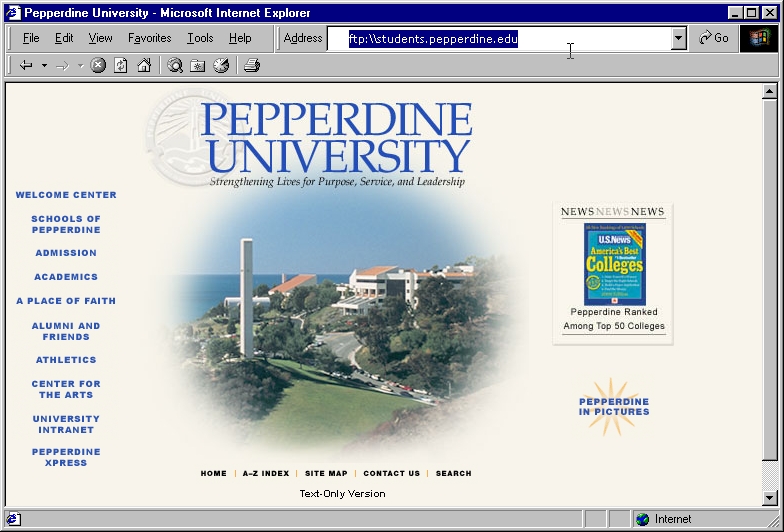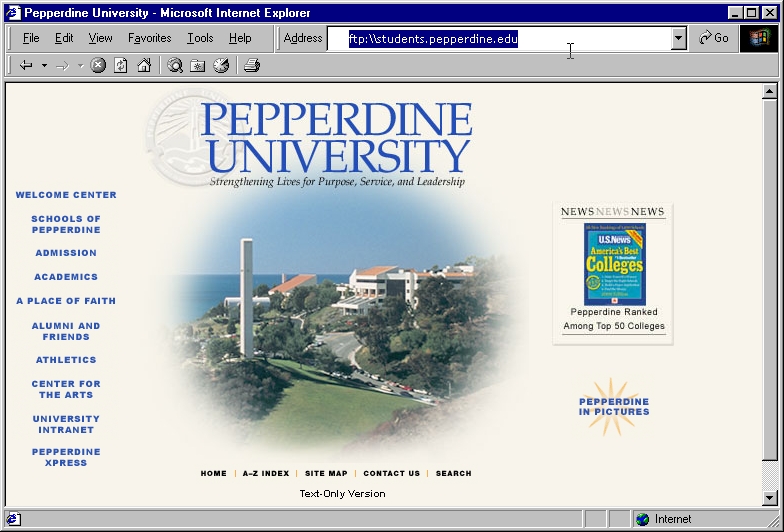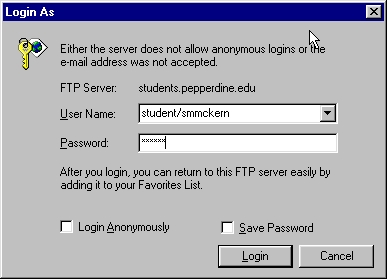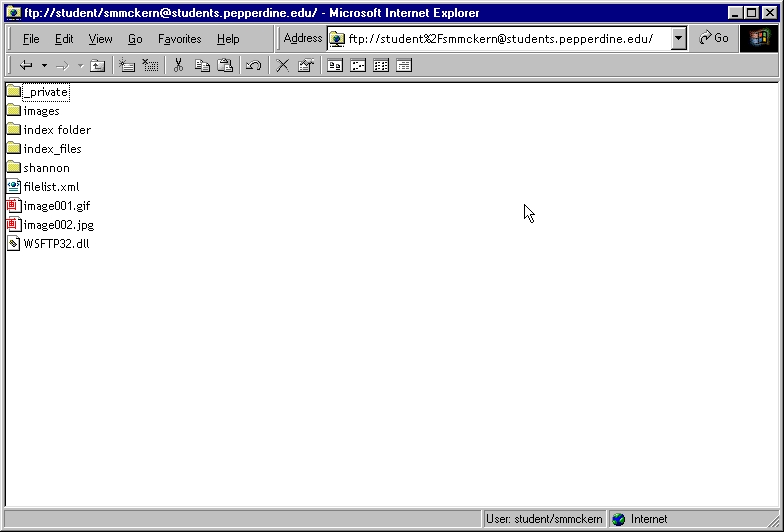ALTERNATE WAYS TO FTP FILES TO THE
STUDENT WEB SERVER
Here is an alternate way to transfer your files to the
web server.
An easy way to FTP your files to the server, is to
use your web browser and follow these steps. You
must use Microsoft Internet Explorer to ftp as explained below.
-
Open your web browser.
-
In the address box, type the
following ftp:\\seaver-students.pepperdine.edu
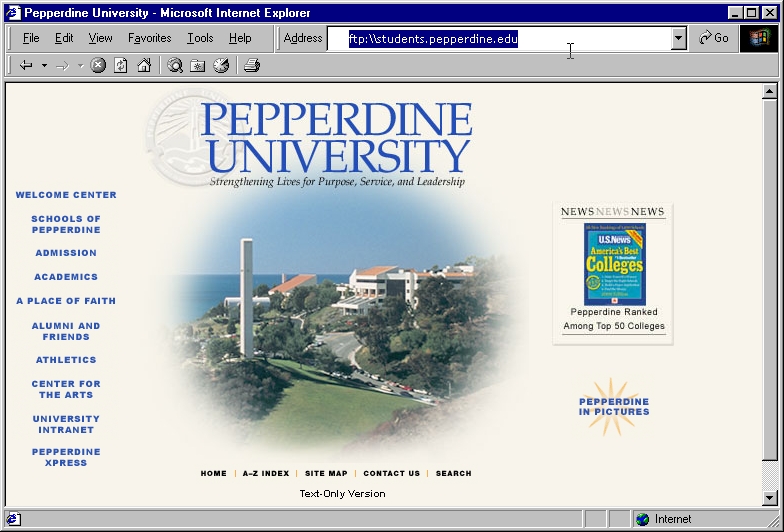
-
A pop-up window will appear, in the User Name box, type
student/networkid. Where networkid is your network ID to retrieve
email, etc. In the password box, type your network password. An
example is shown below for the student whose network id is smmckern.
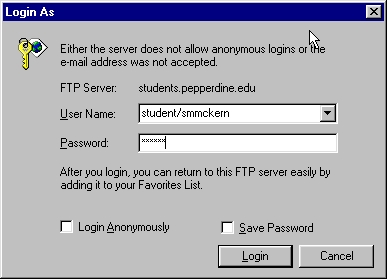
-
Press Login and your browser will connect to your space on
the student web server.
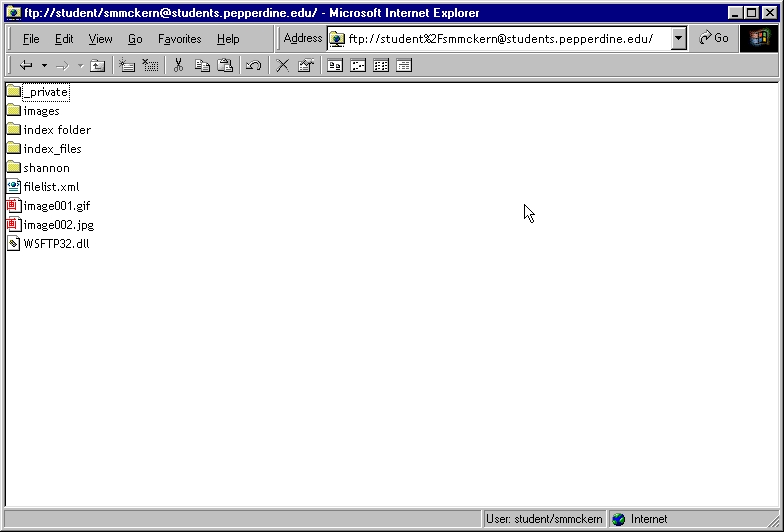
- You can now use copy (CTRL-C) and paste (CTRL-V) to move files between the
server and your computer.
- To copy a file from your computer/floppy disk to the server, open
Windows Explorer on the computer and use Explorer to locate and
highlight the file(s) you want to move to the server. With the
files highlighted, copy the files. Now click anywhere inside the
browser window that is open to your ftp space on the server and paste
the file(s).
- To copy a file from the server to your computer/floppy disk, highlight
the file(s) inside the browser window that is open to your ftp space on
the server and copy the file(s). Open Windows Explorer on the
computer and use Explorer to locate the folder where you want to store
the files. Open this folder, use the mouse to click anywhere
inside this folder and paste the files.