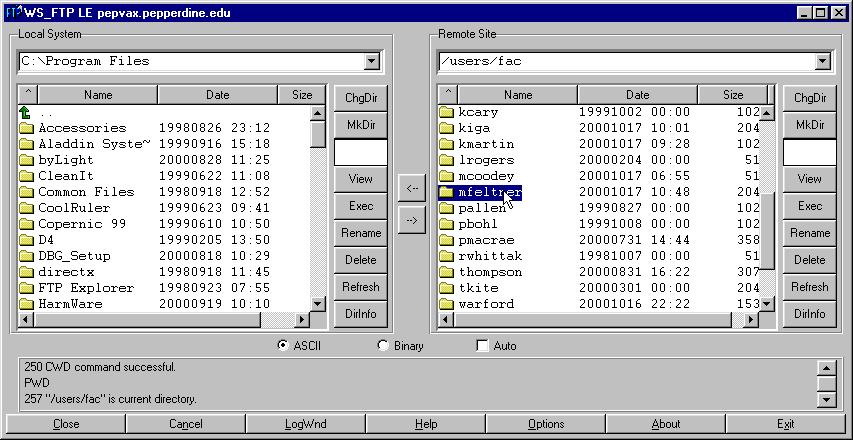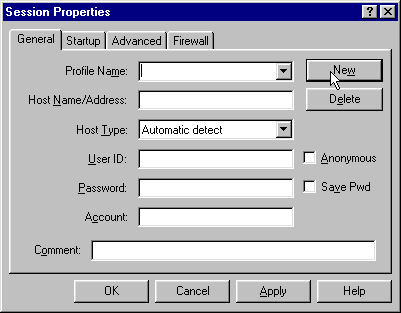
The first time, you use WS_FTP you must create the Profile for your server.
- Find the file that you downloaded. Double click it to start the installation process.
- Once the file is installed, it is helpful to connect to the internet before creating the site profile. If you have a permanent internet connection, you do not need to worry about connecting to the internet. If you have a dialup connection, connect now.
When WS_FTP starts, you must create a Profile for the Pepperdine server. To do this, in the Session Properties screen, click on New. The following window will appear.
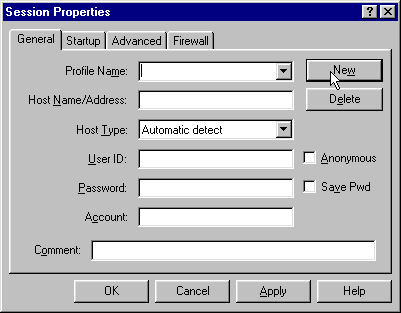
Click the startup tab, the following window will appear.
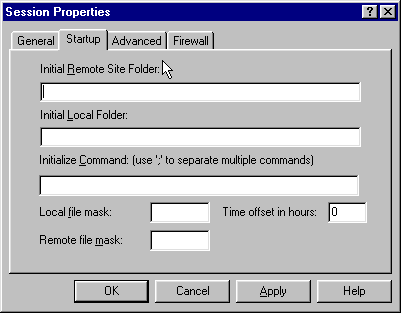
Leave the Initial Remote Site Folder box empty. You will be in the home directory of your server account when you log in to the server.
For our class, I have asked you to create the directory c:\400_Web_Project for your class files. This directory is where your files should reside. In the Initial Local Folder box, type c:\400_Web_Project. If you have stored the files in a different directory on your hard drive, type that location here.
Leave the Initialize Command Box and all other fields empty.
Click the General Tab. You should see this screen with your email id displayed
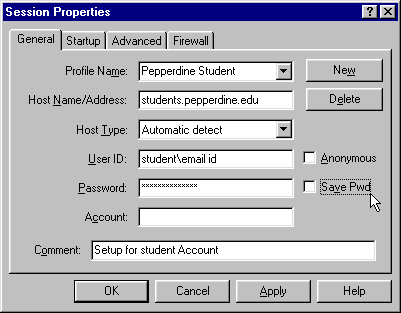
Click OK to save the profile and login to your student web space on the server.
If you successfully login to the server, you will see a screen display similar to the following image. Note the locations listed in both the Local System and Remote Site location and file windows.
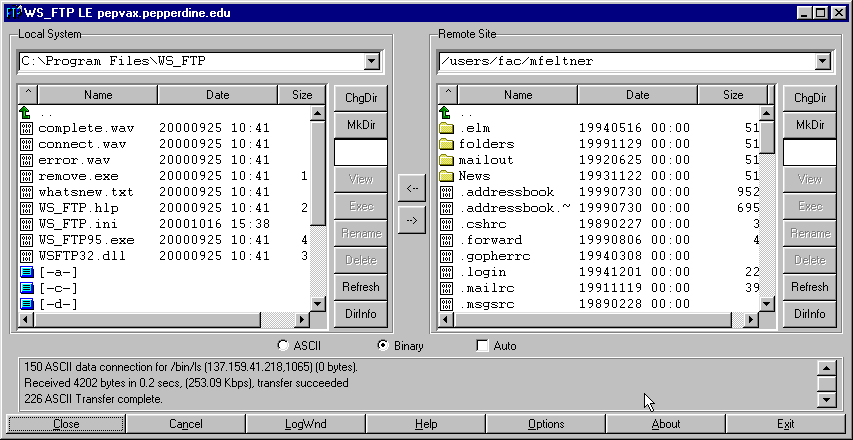
If you are unsuccessful and have made a mistake creating the profile, you will get a screen similar to the following screen. Note the !Logon failure text in red at the bottom of the image and no location shown or files listed below the Remote Site Heading. If this occurs, correct your profile until you can logon successfully. Feel free to ask me questions if you have problems.
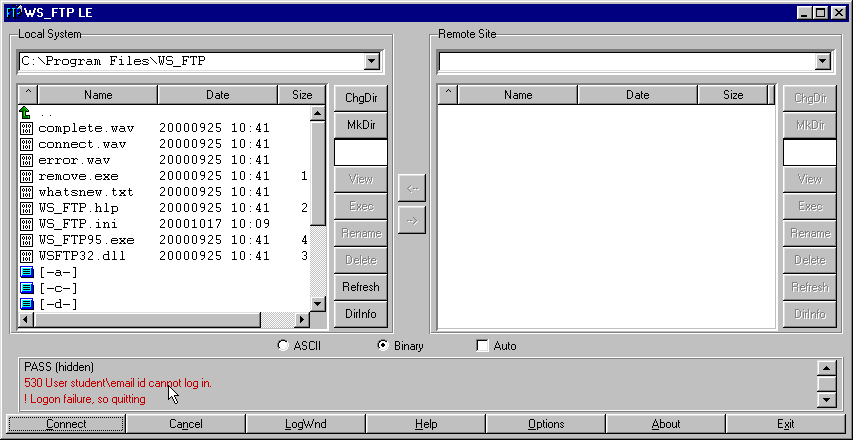
To close the WS_FTP program, click Exit. Your completed profile is saved automatically when you exit.
If you have successfully configured WS_FTP and completed a logon to the server, you are ready to transfer files from your hard disk to the server.
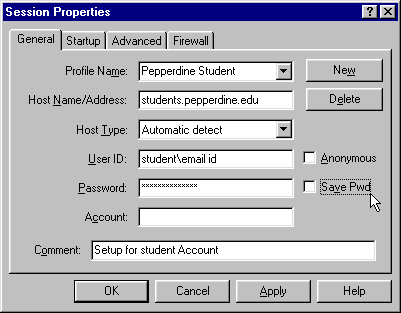
Click OK to logon to the server. If the Pepperdine Student profile is not displayed in this window, use the scroll box to highlight the Pepperdine Student profile. If you could not logon to the server, check your profile from the previous step and make certain that you are connected to the internet.
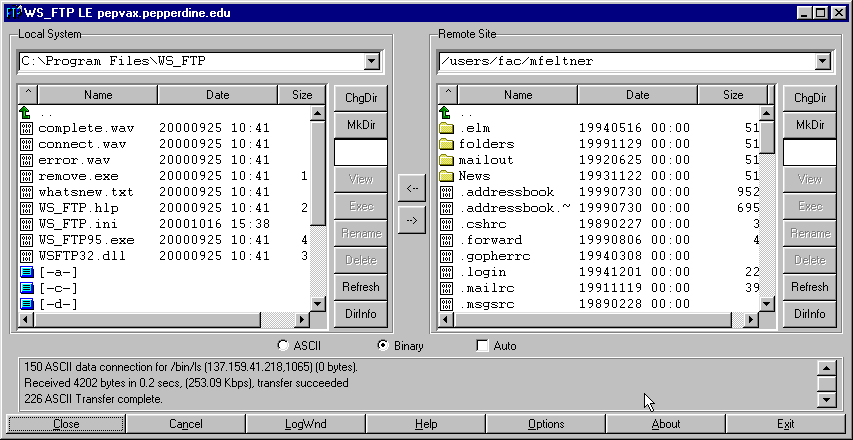
First, click on a file on
the local computer side to select that file for transfer. The image
below has whatsnew.txt selected.
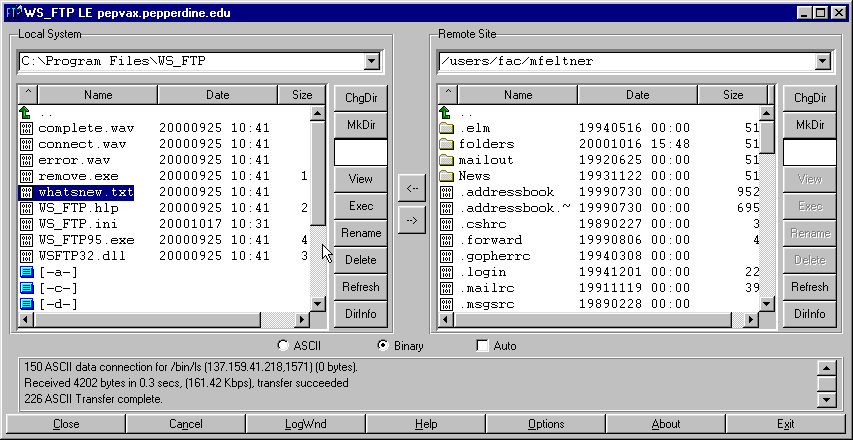
Second, click a radio button
to select the kind of file you are transferring. For all text and
HTML files, choose ASCII. For all other files (images, sounds, etc.), choose
Binary. For the whatsnew.txt file, the
ASCII button should be clicked.
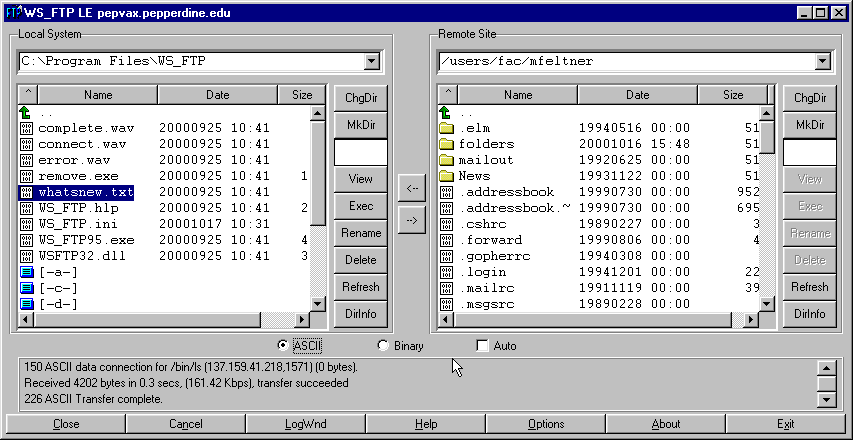
Third, click the right arrow button to move the file from the Local computer to the Server.
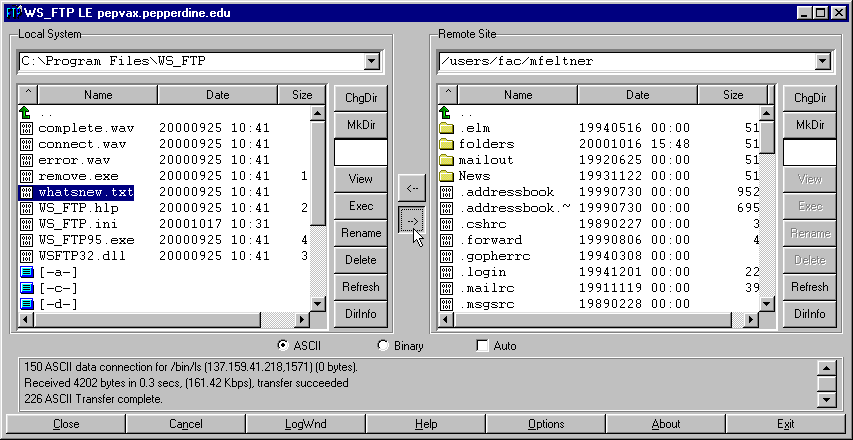
Once the file is transferred, you will now be able to see it listed in the remote site file list.
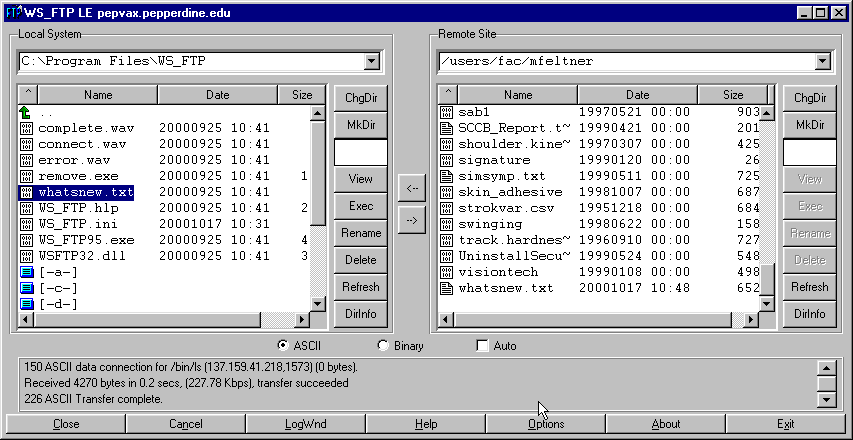
You can see the whatsnew.txt file is now on the remote site also. You have successfully transferred a file from your computer to the server.
If you are not in the correct server directory to save your HTML files, you can change directories until you are in the correct directory.
To move up a directory using WS_FTP, double click the up arrow followed by the double dot in the directories box (highlighted in both windows in the following figure).
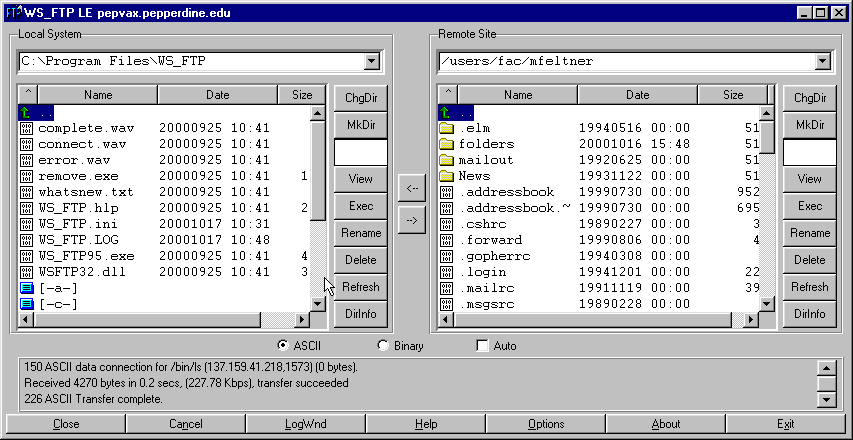
To move down a directory, double click the directory name. Double clicking on the directory Accessories on the Local System shown below would open that directory.
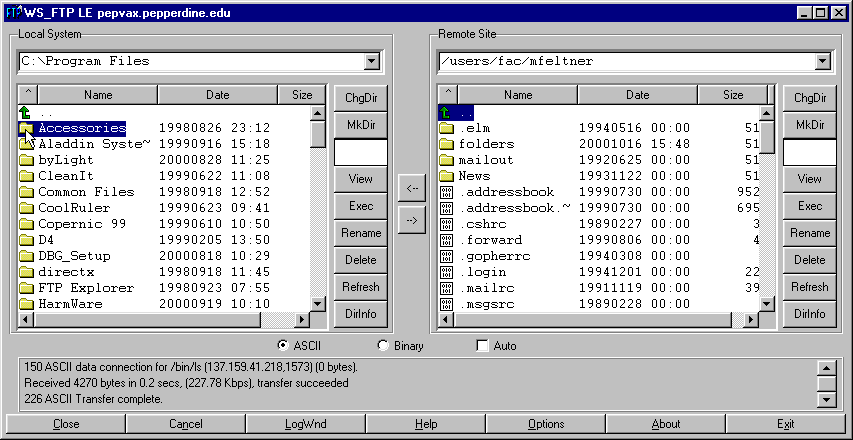
Likewise, double clicking on the directory mfeltner on the Remote Site shown below would open that directory.